Continuing education credit is available for eligible participants for many of the webinars and courses on the Learning Center. Below you will find information about the types of continuing credit we provide.
NBCC Provider #7218
National Center for Child Traumatic Stress has been approved by NBCC as an Approved Continuing Education Provider, ACEP No. 7218. Programs that do not qualify for NBCC credit are clearly identified. National Center for Child Traumatic Stress is solely responsible for all aspects of the programs.
APA Provider #1829
The National Center for Child Traumatic Stress is approved by the American Psychological Association to sponsor continuing education for psychologists. The National Center for Child Traumatic Stress maintains responsibility for this program and its content.
NASW
NCTSN Continuing Education webinars are no longer approved by the National Association of Social Workers for continuing education contact hours. Currently three courses on the Learning Center are approved by NASW for continuing education contact hours: Psychological First Aid (PFA) Online, Skills for Psychological Recovery (SPR) Online, and Alternatives for Families: A Cognitive Behavioral Therapy (AF-CBT).
At this time, all Learning Center courses for CEs are FREE. An announcement will be made if and when this information changes.
You only need one username and password to gain access to available courses in the Learning Center. The Learning Collaborative courses require an enrollment key, in cases where NCTSN restricts access to invitation only.
PART 1: Entering your information
On the left side of the homepage, click on "Register". Enter a username and password you can remember easily. Write down this information for future reference. Under "More details" enter your email address twice, your first name and last name, and the city and country you live in. These details will appear in your profile so others on the Learning Center can network with you. Read the reCAPTCHA image below and type the letters in the order that you see in the image to confirm this form is being filled out by a person.
PART 2: Go to your email and confirm the account
After about 5 minutes you should receive an email in the account you registered your information under. In your email box you should see an email from help@nctsn.org with "NCTSN Learning Center Admin" in subject line.
If you do not see the email check your JUNK mail box. Add our email help@nctsn.org to your safe list of email addresses to avoid future blocks of our emails to you. Usually this can be found under your email account preferences or settings related to spam or blocking. Make any changes as needed to allow our emails to reach your inbox. If you need additional help email us at help@nctsn.org.
You must first create an account in order to register for a course. Once you have an account you can register for most available courses by searching topics of interest. For most courses, you can enroll by clicking on the course name and entering the course.
Once you have created an account and have received an email with a URL link to confirm, you will be able to use your chosen username and password to login. The login box can be found on the left side of the Learning Center homepage or inside each of the courses you wish to enroll in. Please enter your username and password, then press login. (Cookies must be enabled in your browser) If you experience technical problems please email us at help@nctsn.org.
Click on your picture in the upper right hand of the screen. Click on "My Profile" to open your profile. Click "Edit profile" on the left side to make changes. If you wish to add a picture, use a JPG or PNG format that is under 6MB in size. Once you upload the picture will be resized to 100 x 100 pixel square. Press "Update profile" at the bottom of the Edit profile page to save any changes. When you go back to your profile, if you don't see the changes yet click press the reload/refresh button in your browser.
Whether you are a credit or non-credit seeking participant in the Speaker Series, you can view the presentations.
For Non-credit, Professional Development:
If you are not seeking credit you will encounter the presentation itself and a post-presentation survey.
For CE Credit Seekers:
In addition to the post-presentation survey you will also be required to complete a post-test with a passing grade of 80% or higher.
To earn a certificate you must score 80% or better on the post-test for the presentation. After meeting this requirement, you may choose to print your certificate from one of two places.
To Print from "My Home": https://learn.nctsn.org/my/
Click on your username located in the upper right corner to access "My Home" or go to https://learn.nctsn.org/my/. This page will show you all your enrolled courses and certificates. Choose the certificate title you wish to print, and select the print button when the window opens.
To Print from the Post-test
Click on the blue link titled “Print CE Certificate" in the feedback section of the completed Post-test.
For the presentations that include a live Q & A session, a special lightbulb icon indicating the live session will be displayed in addition to a prearranged time and date you can plan to participate. You can click on “Live Q & A” under the topic to join the session. After the session is archived it will be listed as “Q & A” session. Anyone registered for the series will receive emails from the moderator on any new presentations or scheduled Q & A sessions associated with that topic.
On the left side of the homepage in the login area, click on "LOGIN" and then click on "Forgotten your username or password?". Please enter EITHER your username or your registered email address in the appropriate box. There is no need to enter both. Press "Search". If you supplied a correct username or email address then an email should have been sent to you from "NCTSN Learning Center Admin" from the email address help@nctsn.org. It contains easy instructions to confirm and complete this password change. If you continue to have difficulty, please email us at help@nctsn.org.
- Step 1: Click on "LOGIN"
- Step 2: Click on "Forgotten your username or password?"
- Step 3: Enter your email address you registered your account with
- Step 4: Check your email
- Step 5: Click on link provided to your email to confirm lost password request
- Step 6: Check your email again for the temporary password we give you to access your account
- Step 7: Login using your username and temporary password
- Step 8: Change your password