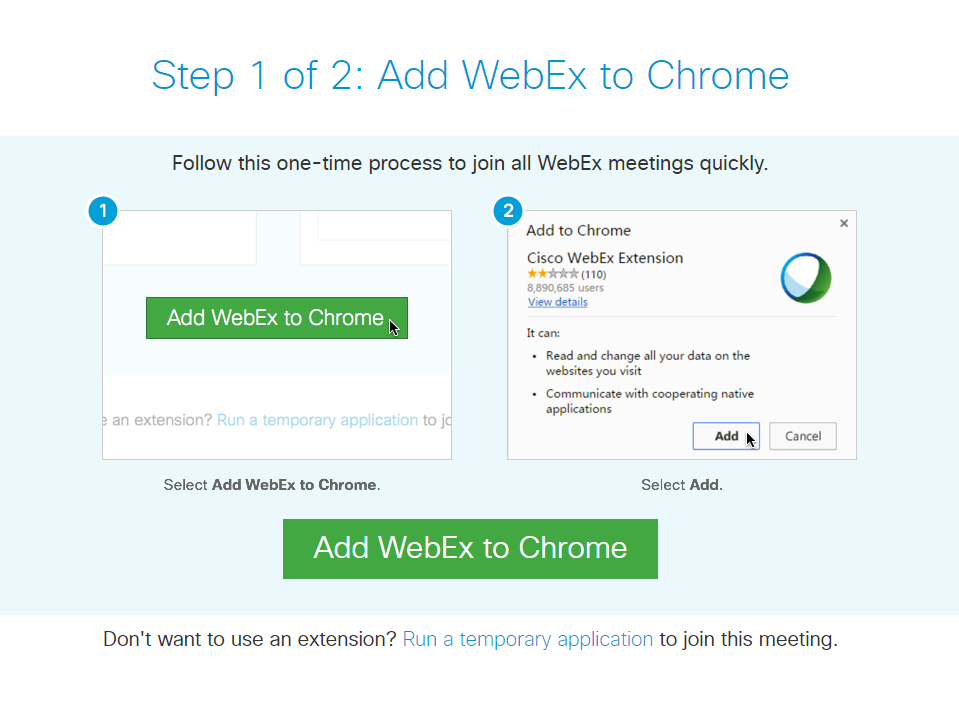Technology
If you would like to join a live webinar event, you must be on a laptop or desktop running Windows 7 or above, or Mac OS X Lion (10.7) or above. Browsers compatible with live webinar events include Firefox and Chrome browser.
WebEx Application
To join an event, you will be required to download the WebEx application. You may choose to add an extension to Firefox or Chrome or run a temporary application. To add the WebEx extension, click the button "Add to Chrome" (or "Add to Firefox.") To run a temporary application, use the link at the bottom of the page after "Don't want to use an extension?" click "Run a temporary application."
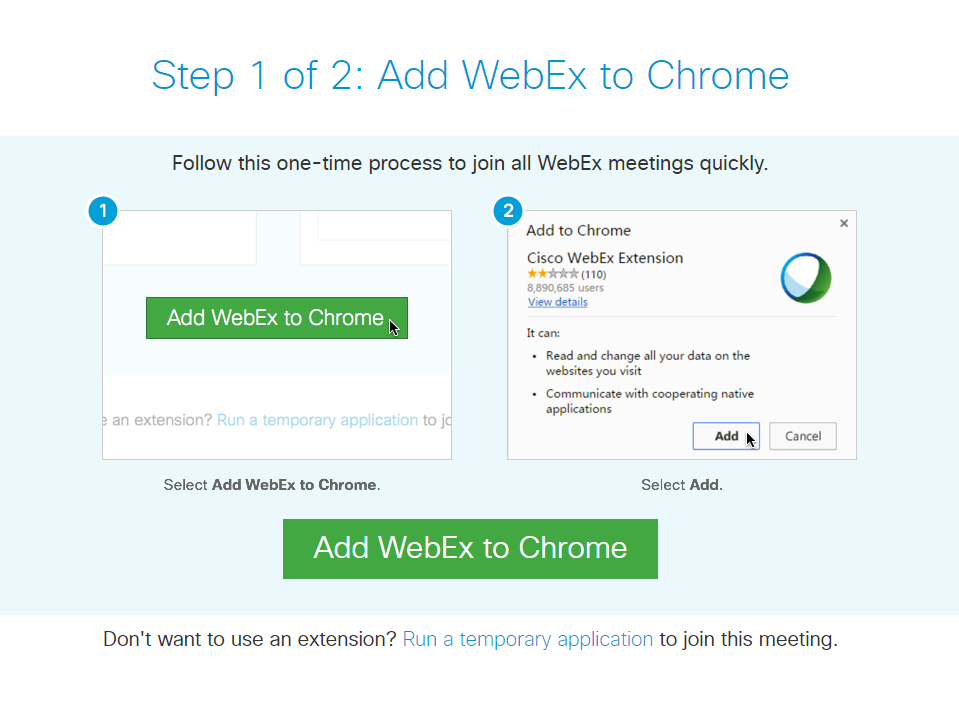
If you have trouble accessing the site or loading any courses, please try during the weekend or during off-work hours (early in the morning and late at night).
Sometimes lessons may not be working as intended due to the long load times. Many issues can be resolved by simply using the site at a time when it can load properly. You can also try using a different device or a different web browser or try accessing the course in Private or Incognito mode.
If the issues are related to the internet connection or network, you can also check with a different internet connection such as home network, if you're using VPN try to check those settings also.
Additionally, asynchronous courses (including PFA Online) on NCTSN Learning Center may not be compatible with phones/mobile devices. Because of the software that our courses run on, a lot of them may not be compatible with Phones/Mobile Devices/iPad.
Going to the courses on a laptop or desktop will probably make accessing them easier. You may also try different supported web browsers such as Google Chrome, Microsoft Edge, Apple Safari, or Mozilla Firefox to access the course. Learners can only access archived webinars (since they are in video format) using their mobile devices.
You can find the
Log out button when you hover over the profile picture on the top-right corner of the webpage.